New Registration
Registration Process:
- Council Registration Number, Enter your correct Council Registration Number.
- Course, Select Your Course Diploma or ITI.
- Institute, Select Your Institute Name from dropdown list. (Only GOVT. Diploma and ITI institutes are listed on the site)
- Full Name of the Student, do not use any special character or number in this field, enter your name as mentioned in HSC or equivalent Examination Certificate.
- E-mail Address, Enter your correct EMAIL ID which will be used for sending confirmation Email and further communication with you.
- Mobile Number, Enter your 10 digit MOBILE NUMBER ,do not add 0 or country code this mobile number will be used to send SMSs from CPC.
- Enter Back Paper Details.
- Enter Professional Details.
Then click on Submit Button.
A confirmation Email will be sent to your email-id.
Confirm Registration
After receiving the confirmation mail in your EMAIL ID, Click on the Confirmation link sent to you via email and this will redirect you to the Confirm Registration page. Now you can set PASSWORD for your account with any of your choice password which must satisfy our Password Policy.
Our password policy
- must contain at least one uppercase character (A - Z)
- must contain at least one lower case character (a - z)
- must contain at least one numeric digit (0 - 9)
- must contain at least one special character (e.g. @#$%^&+=)
- Must not contain blank space(s)
- Password length must be at least 8 characters and maximum of 20
Password Setup Process:
- Password, which you will use for login to your CPC Account.
- Confirm Password, password and confirm password must match.
After entering your password and confirm password in the confirmation page click on CONFIRM button which will display a message “Password set successfully” and you will be redirected to home page of central placement cell
Log In
After confirming your Registration, Now you can use the LOG IN link in home page to log in into your account.
Login Process:
- User ID / Email ID, the email id which you provide at the time of registration.
- Password, you set at the time of confirm registration.
- Verification Code, Characters displayed in the image.
Click on SUBMIT button to login to your account or RESET to reset all the fields.
Candidate can view job information from the Selected Vacancy List, including vacancy details, interview venue information, and result status.
Log out
When you done with all your activities in Central Placement Cell. Use the LOG OUT link under Account Section in the left side menu to successfully sign out of your account.